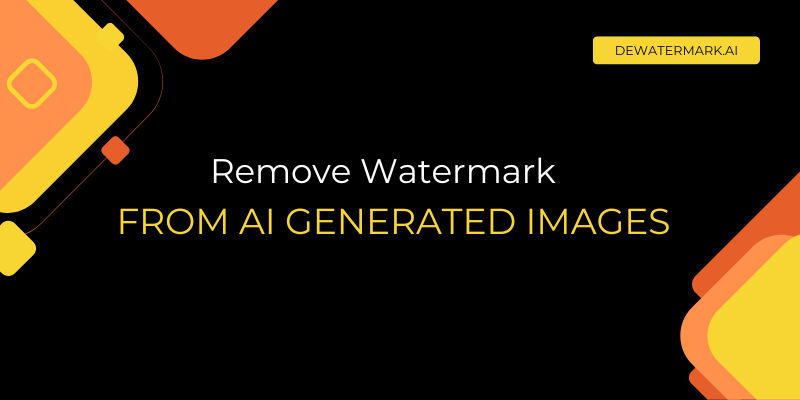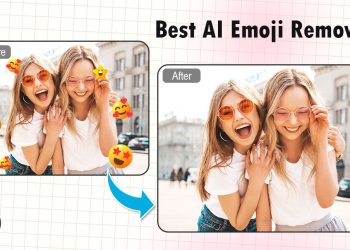Generative AI platforms have quickly become a go-to platform for creators, marketers, and small businesses who want ready-made templates for logos, banners, and digital visuals. However, if you’ve ever tried downloading a preview from Gemini or Design.com, you’ve likely run into one common issue: the watermark.
In this post, we’ll share practical tips and best methods to remove watermarks from AI images quickly and effectively. Whether you’re preparing marketing materials, product visuals, or social media graphics, these tools will help you get clean, ready-to-use designs in seconds.
Why watermarks appear on your downloads
AI image generation platforms have become increasingly popular tools for creating unique visuals, serving marketers, small business owners, content creators, and designers who want to generate high-quality images: from brand illustrations and promotional graphics to social media content, without the need for traditional photography or design skills. Many of these platforms offer free trials or preview downloads in low-resolution formats, often with visible watermarks added for copyright protection and platform identification.
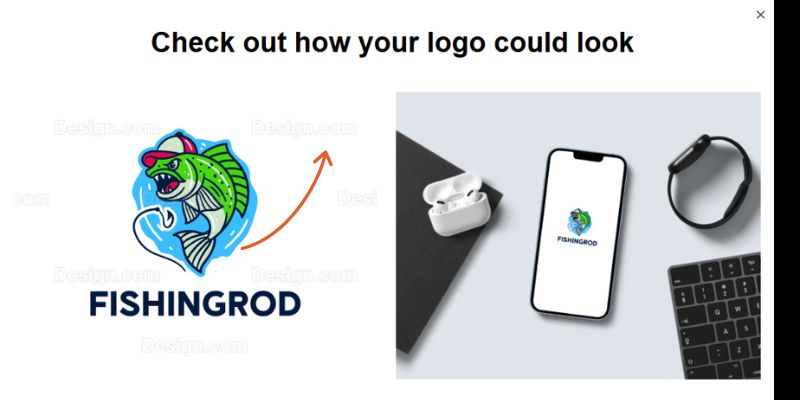
Like many creative platforms, AI image generators apply watermarks to their output downloads. These faint logos or text overlays serve an important purpose: they protect the platform’s technology and generated assets while encouraging users to upgrade to paid plans or purchase commercial licenses for their creations.
Watermarks typically appear on free-tier generations or unlicensed versions, ensuring that the platforms are credited and their AI-generated work isn’t used commercially without proper authorization.
Why is it hard to remove watermarks from AI images?
Trying to remove a watermark by hand can quickly turn into a frustrating task. Cropping or blurring the marked area often lowers the overall quality of your design, cutting off important visual elements or leaving behind awkward patches. While professional tools like Photoshop or GIMP can technically help, they require time, skill, and careful attention to detail, something many small business owners or creators don’t have.
Even with experience, complex backgrounds, gradients, or overlapping text can make manual removal nearly impossible without leaving visible traces. These imperfections can make your final design look inconsistent or “tampered with,” reducing its professional appeal.
That’s why more creators are now turning to AI-powered tools to handle watermark removal automatically, with cleaner, faster, and more reliable results.
Best methods to remove watermarks from AI content
If you’ve generated an image using an AI platform and noticed a watermark, don’t worry, there are several ways to get a clean, professional version of your creation. The right method depends on your needs, budget, and how you plan to use the image.
Purchase or upgrade to a paid plan
The simplest and most professional way is to upgrade your account or purchase a commercial license directly from the AI platform. When you subscribe to a premium plan or buy a license, you gain access to high-resolution, watermark-free versions of your generated images. This also ensures that you have the proper rights to use the visuals commercially.
Use AI-powered watermark removers
Using Dewatermark is easy and straightforward:
- Visit Dewatermark at https://dewatermark.ai/
- Upload your image or screenshot by clicking “Upload Image”
- Wait a few seconds while the AI processes the image.
- Download your watermark-free file in full quality.
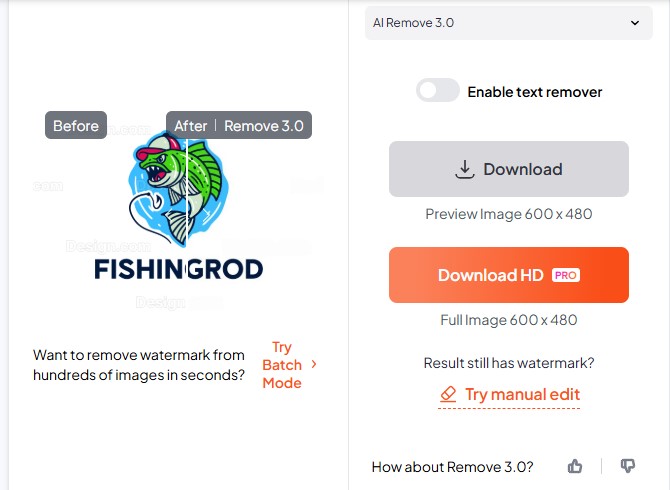
AI tools like Dewatermark.AI can remove watermarks instantly and cleanly. Dewatermark’s AI technology automatically detects watermarks and removes them with a single click, while still preserving the sharpness, texture, and overall quality of the original image.
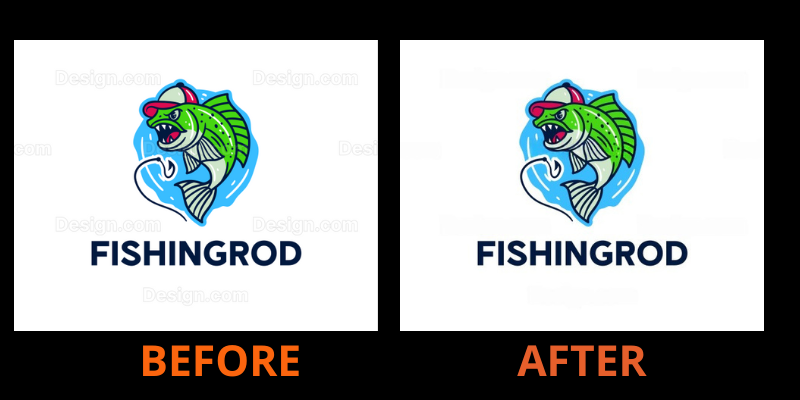
Because it’s web-based, Dewatermark.ai works seamlessly across both desktop and mobile devices, with no software downloads or complicated installations needed. The tool also delivers exceptional output quality, producing sharp, clean visuals with resolutions up to 24MP, making it suitable for professional use in branding, marketing, and e-commerce.
For users handling large batches of product photos or multiple designs at once, batch processing is another standout feature. It allows you to remove watermarks from dozens of images simultaneously, saving hours of manual effort.
Dewatermark prioritizes privacy and security. All uploaded files are automatically deleted after processing, giving users peace of mind when working with sensitive or client-related content.
Dewatermark is especially effective for removing semi-transparent text or logo overlays without leaving visible traces, giving your designs a clean, authentic finish ready for branding or presentation.
Explore: how to remove getty image watermark
Using manual tools (Photoshop, GIMP,…)
If AI tools don’t completely remove a watermark, especially on complex backgrounds or overlapping text, manual correction software like Adobe Photoshop, GIMP, or Photopea can help refine the final image. These programs allow users to carefully retouch specific areas using tools such as the Clone Stamp, Healing Brush, or Content-Aware Fill.
While this approach gives you full control over the editing process, it also requires more time and technical skill. Beginners may find it difficult to match textures and lighting perfectly, especially on detailed designs or gradient backgrounds.
Manual tools are best used as a finishing step after AI removal, for example, cleaning up any minor artifacts left behind. This hybrid approach lets you achieve a polished, professional look while saving significant effort compared to fully manual watermark removal.
Pro tips to remove watermark from Design.com
Once you’ve removed the watermark, it’s important to make sure your final design looks clean, sharp, and professional.
Double-check details
Inspect your edited image closely, especially around the edges and text areas where watermarks often sit. Look for small traces, color inconsistencies, or smudges that may still be visible.
Maintain color and texture balance
After watermark removal, ensure the background colors and textures blend naturally. Adjust brightness, contrast, or hue slightly if necessary to keep the image looking cohesive.
Use high-quality file formats
Always export your finished designs in high-resolution formats to preserve clarity and prevent pixelation, especially important for logos and marketing materials.
Keep your branding consistent
When editing multiple assets, use the same style, font, and resolution so your brand visuals look cohesive across your website, ads, and social media channels.
No watermarks, clean designs, stronger impressions
In today’s visual-driven world, design quality directly shapes how your audience perceives your brand. Platforms like Dewatermark.ai help you achieve clean, high-quality results in just a few clicks, whether you’re editing product images, marketing graphics, or client materials. It’s fast, secure, and built for both individual creators and teams who value efficiency.
Key takeaways
In summary, watermarks serve an important purpose, but when you need clean, professional visuals, today’s AI tools make it easier than ever to achieve them responsibly.
Manual fixes using Photoshop or GIMP can work, but they’re time-consuming and often reduce image quality.
AI solutions such as Dewatermark.ai simplify the process with one-click removal, maintaining sharpness and natural texture. The platform’s Batch Processing and automatic file deletion features make it a reliable choice for designers, e-commerce sellers, and marketing teams alike.
Investing in clean, watermark-free visuals ultimately helps boost your brand credibility and engagement – an essential edge in a visual-first digital landscape.