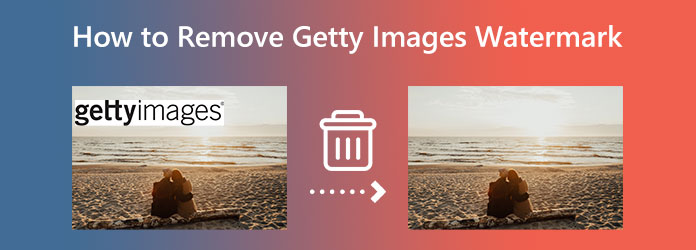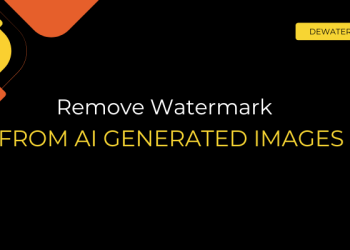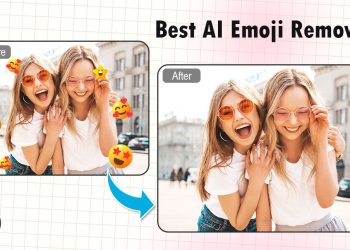You grab a great-looking image from Getty for a school project, a personal video, or just to use in a mood board… and boom, there it is: the unmistakable watermark stamped right across it.
If you’re wondering how to clean up that image for a better viewing experience (or a sleeker presentation), this post is for you. We’ll show you easy, effective ways to remove the Getty Images watermark, whether you’re editing for fun, organizing your visuals, or just want a polished, clutter-free version.
How to remove GettyImages watermark with AI-powered tools
Let’s be real, not everyone wants to fiddle with Photoshop or learn how to clone pixels. That’s where AI watermark removers like Dewatermark.ai come in: fast, easy, and incredibly smart.
Dewatermark.ai uses deep learning models like CNNs (Convolutional Neural Networks) and GANs (Generative Adversarial Networks) to detect and erase watermarks. These AI models are trained on thousands of images with various watermark styles, so the system “learns” how to identify even faint or semi-transparent logos.
Once the watermark is located, Dewatermark doesn’t just blur it out – it reconstructs the underlying pixels to make the image look like the watermark was never there. That’s the magic of AI inpainting: it fills in the gaps convincingly and cleanly.
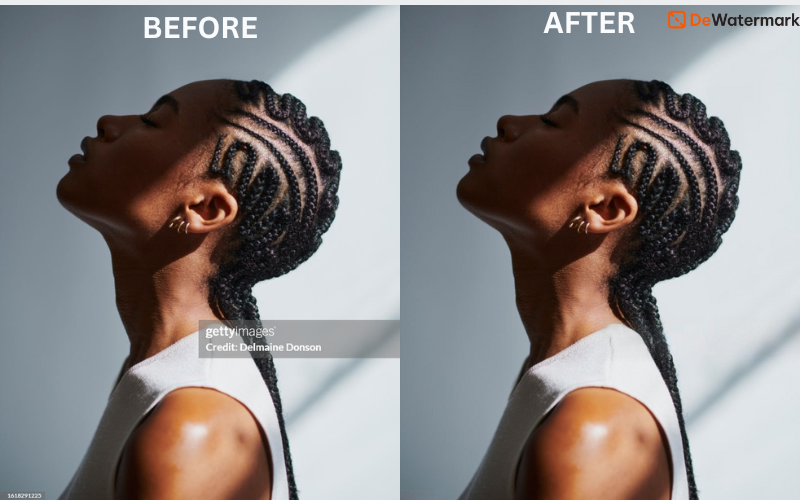
Among all the tools out there, Dewatermark.ai stands out for its ability to handle Getty-style watermarks, especially those semi-transparent, stretched-across-the-image logos that give other editors a headache.
Rather than relying on basic blur or clone tricks, Dewatermark.ai uses advanced AI models to detect and intelligently remove watermark layers without damaging the quality of the image beneath. The result? A clean, high-resolution image that looks like the watermark was never there.
Let’s look at why Dewatermark stands out:
- Smart AI-powered detection: Identifies watermark layers (text, logos, overlays) with high precision, even faint or distorted ones.
- No blur, clean finish: Unlike some tools that just smudge the area, Dewatermark replaces the watermark with realistic, matching pixels, so the final image still looks natural.
- Preserves quality: Your original image resolution, colors, and layout are kept intact, with no weird cropping or distortion.
- Easy-to-use interface: Just upload, wait a few seconds, and download. No learning curve, no editing skills needed.
- Mobile & desktop friendly: Works smoothly on all modern browsers. No app or software installation required.
- Supports multiple formats: Compatible with JPG, PNG, and more. Just drag and drop your Getty image, and you’re good to go.
Whether you’re polishing a personal collection or sprucing up an image for a mockup or visual project, Dewatermark.ai gives you professional-looking results without the professional price or the headache.
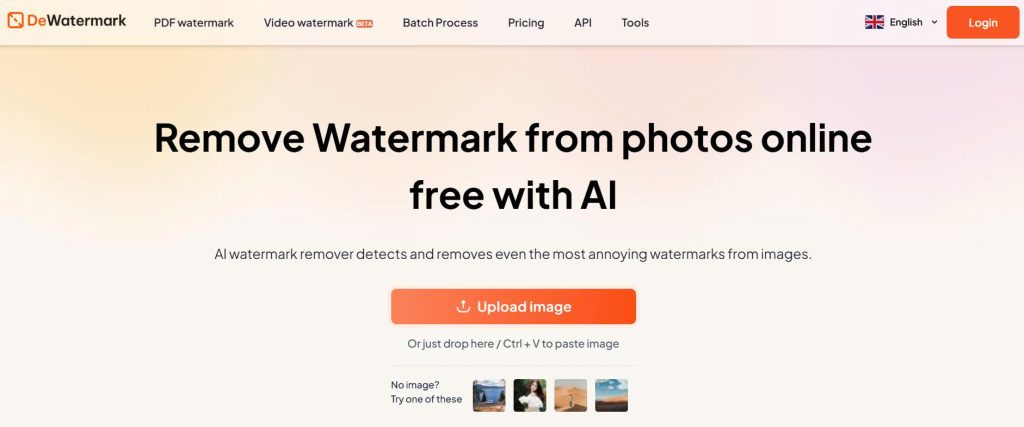
How to use Dewatermark.ai in 4 simple steps:
- Go to https://dewatermark.ai/
- Upload your watermarked image (drag-and-drop or browse files)
- Let AI process it (usually within a few seconds)
- Preview the result and hit Download
Remove GettyImages watermark manually using photo editing software
If you’re more of a DIY type and don’t mind rolling up your sleeves, manual editing tools like Photoshop, GIMP, or Photopea can give you precise control over watermark removal, especially when dealing with complex backgrounds or partial overlays.
These tools don’t use AI, but they do let you work pixel by pixel, which can come in handy if you’re aiming for perfection.

Some common tools and techniques:
- Clone Stamp Tool: Copy nearby pixels and paint over the watermark to blend it seamlessly into the surrounding area. Great for textured or patterned backgrounds.
- Healing Brush Tool / Spot Healing: Automatically blends the marked area with its surroundings. Fast and ideal for small or simple watermarks.
- Content-Aware Fill (Photoshop): Select the watermark and let Photoshop “guess” what should go underneath based on surrounding data. Very useful for large, semi-transparent text.
- Layer editing (if the watermark is on a separate layer): In rare cases (like layered PSDs), the watermark might be removable by hiding or deleting the watermark layer.
Manual editing gives you full creative control, allowing you to fine-tune the image exactly how you want. It’s especially helpful when dealing with tricky backgrounds, where you may want to refine edges or preserve subtle textures. In some cases, AI tools may not detect the watermark correctly, especially if it’s unusually shaped or partially obscured, and that’s where manual editing shines.
That said, there are a few downsides to keep in mind. Manual watermark removal requires some editing skills, so there may be a learning curve if you’re new to tools like Photoshop or GIMP. It can also be time-consuming, especially for images with large or intricate watermarks. And if you need to clean up a batch of images quickly, manual editing may not be the most efficient route.
You can combine manual touch-ups with AI tools. For instance, let Dewatermark.ai do the heavy lifting first, then jump into Photoshop for any final cleanup. It’s a great way to get that polished, professional finish.
Read more:
Remove GettyImages watermarks with online tools
If you’re looking for a quick, no-download solution, online watermark removers are a great option, especially for one-off or casual edits. These browser-based tools let you upload an image, highlight the watermark, and clean it up in just a few clicks.
Some popular tools include Dewatermark.AI, Inpaint, Pixlr, Fotor, and Photopea (which works similarly to Photoshop, but online and free).
One of the biggest advantages of online watermark removal tools is convenience. There’s no need to install anything: just open the tool in your browser, upload your image, and start editing. These platforms are often designed with beginners in mind, so the interfaces are intuitive and easy to navigate. For quick jobs like removing a small logo or a watermark near the corner of an image, online editors can save you time and effort.
However, compared to software like Photoshop, they offer less control and fewer customization options, which can make it harder to get precise results.
Tips for better results when removing Getty watermarks
Whether you’re using AI or editing by hand, a few smart tricks can go a long way in making your image look seamless and clean.
Choose high-resolution images
The clearer the image, the easier it is for AI or editing tools to detect and fill in the watermark area. Avoid blurry or low-quality versions; they’re harder to clean up without leaving traces.
Crop strategically (if possible)
Sometimes the watermark only sits in a corner or along an edge. If you don’t need the full frame, a quick crop might do the trick without even needing to remove anything.
Use AI + manual cleanup for perfection
Let an AI tool like Dewatermark.ai do the heavy lifting, then touch up any minor leftovers with manual tools like the clone stamp or healing brush in Photopea or Photoshop. It’s a power combo.
Preview before finalizing
If your tool offers a preview (like Dewatermark does), use it. This lets you test the result and make tweaks before committing your download or spending credits.
Save a backup
Before editing, save a copy of the original image. This way, you can go back or compare results if something doesn’t look quite right.
FAQs
Can I remove the Getty Images watermark for personal use?
Legally speaking, watermarks are a form of copyright protection. Removing a watermark from a Getty image, even for personal use, can still be considered a violation of copyright law if you don’t have the appropriate rights or license to use that image.
If you’re not distributing the image or using it commercially, you may remove Getty Images watermarks.
Can I use Dewatermark.ai on my phone?
Yes. Dewatermark.ai is fully mobile-optimized. You can upload, process, and download images directly from your smartphone or tablet using browsers like Chrome, Safari, or Firefox, no app needed.
Will the image lose quality after removing the watermark?
Not with Dewatermark.ai. The tool preserves your original resolution and ensures a clean, high-quality output. You won’t see weird smudges or blurs like with basic tools.
Are my images saved or shared?
Nope. Your files are treated with full privacy. Images are SSL/TLS encrypted, used only for processing, and automatically deleted after one hour. Nothing is stored or shared.
Removing a Getty Images watermark isn’t always easy, but with the right tools and techniques, it can be done cleanly and effectively. Whether you choose a smart AI-powered tool like Dewatermark.ai, a hands-on editing method, or a quick online fix, your choice depends on the image, your needs, and how much control you want.