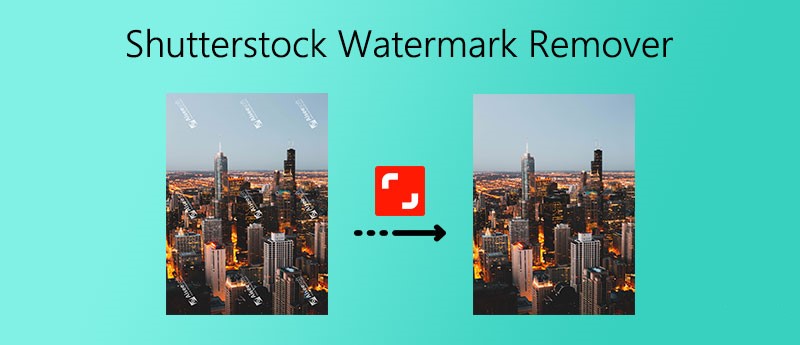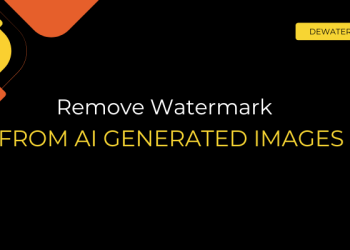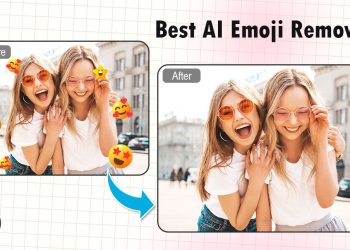Ever found the perfect image on Shutterstock, only to be blocked by that crisscross of repeating logos?
In this guide, we’ll walk you through how to remove the Shutterstock watermark cleanly and efficiently. From smart AI tools to more hands-on methods using Photoshop or online editors, there’s a method for every skill level (and deadline).
Let’s say “shutter” to that stock watermark.
Why are Shutterstock watermarks hard to remove?
Shutterstock uses a repeating diagonal watermark across all of its preview images. You’ve likely seen it; semi-transparent “Shutterstock” text tiled across the image in a crisscross pattern. It’s not just for show; it’s designed specifically to deter unauthorized use.
What makes it tricky is the consistency and density of the watermark. Unlike a single logo in the corner, this style covers the entire image, making it difficult to crop out or quickly blur away. That’s why basic editing tricks often don’t cut it, and why AI-powered solutions are gaining popularity.
You’ll usually encounter these watermarked previews when browsing or testing images on Shutterstock before purchasing a license. While the watermark disappears once you buy the image, people sometimes want to clean up a preview for personal use, concept drafts, or internal reviews.
How to remove Shutterstock watermark efficiently
Whether you’re working on a mockup, building a mood board, or just testing a visual concept, that watermark can really kill the vibe. Let’s dive in and find out the best ways to remove Shutterstock watermarks.
Use an AI-powered tool to remove Shutterstock watermarks
If you’re looking for a fast, clean, and non-blurry way to remove Shutterstock watermarks, AI is your new best friend. Tools like Dewatermark.ai are built specifically to handle tricky, repeated watermarks like the ones Shutterstock uses.
Unlike traditional photo editing software that requires manual effort, Dewatermark.ai uses deep learning models to automatically detect and isolate watermark patterns.
Its technology is built on Convolutional Neural Networks (CNNs) that analyze the watermark texture and structure, and Generative Adversarial Networks (GANs) that intelligently rebuild the background underneath the watermark. This means the tool doesn’t just cover the watermark; it restores what was likely behind it, producing incredibly realistic results with no visible blur or artifacts.
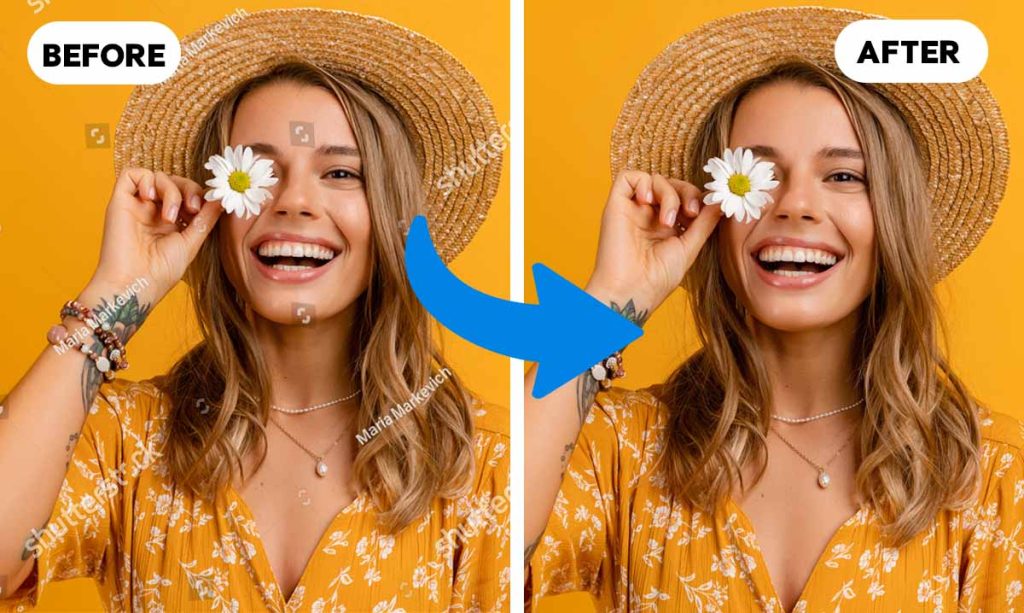
The best part? It’s incredibly easy to use. Just head over to dewatermark.ai, upload your watermarked image (either from your device or via URL), and let the tool do the heavy lifting.
- Go to dewatermark.AI
- Upload your image (you can drag and drop or paste a link)
- Let AI detect and process the watermark automatically
- Download your clean image
No software installation, no complex settings – just clean images with a click.
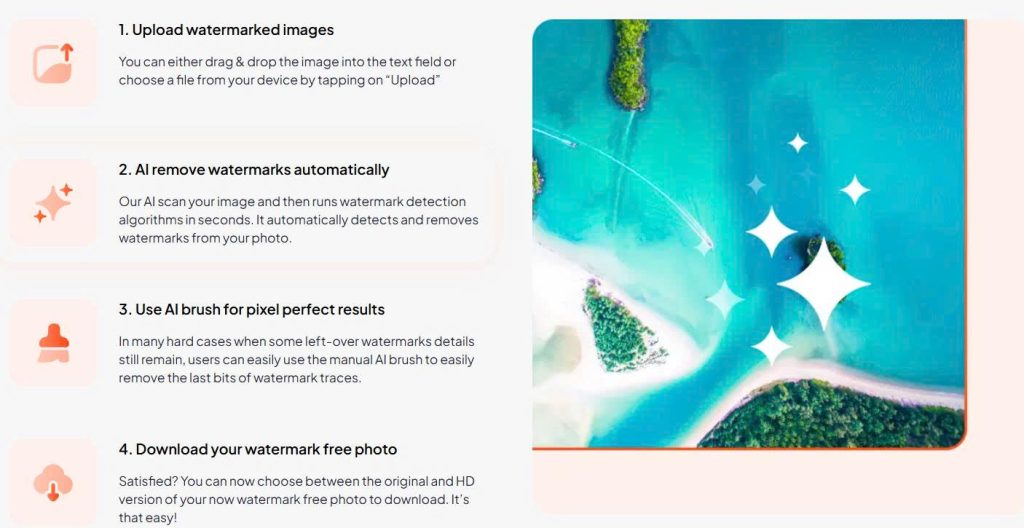
For Shutterstock watermarks in particular, Dewatermark.ai shines. These watermarks are designed to be difficult: diagonally tiled, semi-transparent, and repeated across the image. Dewatermark’s algorithm is trained to spot these repeating patterns and remove them without affecting the integrity of the image. Whether the watermark is over a sky, a face, or a textured background, the tool adapts to maintain realism.
Key features that make it Shutterstock-ready:
- Trained specifically on watermark patterns, including semi-transparent, diagonal text
- Preserves photo resolution and detail, even on high-res previews
- No install needed, just upload, preview, and download right in your browser
- Mobile-friendly and easy to use, whether you’re on a phone, tablet, or laptop
- Fast preview and pay-per-use model, so you only pay when you’re happy with the result
- Supports multiple formats and handles a variety of watermark styles beyond Shutterstock, too
Dewatermark.ai offers the perfect blend of speed, precision, and simplicity, ideal for anyone looking to clean up Shutterstock previews for mockups, internal use, or design exploration. It’s one of the easiest and most effective ways to remove watermarks without compromising quality.
Learn:
Manually remove the Shutterstock watermark with Photoshop
If you prefer more control over the editing process, or want to tackle complex watermarks that AI might miss, manual removal with photo editing software like Adobe Photoshop or GIMP is a solid choice. It takes more time and effort, but for those with some editing skills, it can offer incredibly precise results.
Shutterstock’s watermark (a diagonal, repeating logo) can be particularly stubborn. To remove it manually, you’ll need to use tools like the Clone Stamp, Healing Brush, or Content-Aware Fill. These features allow you to sample surrounding pixels and carefully paint over each watermark segment, blending it into the image.
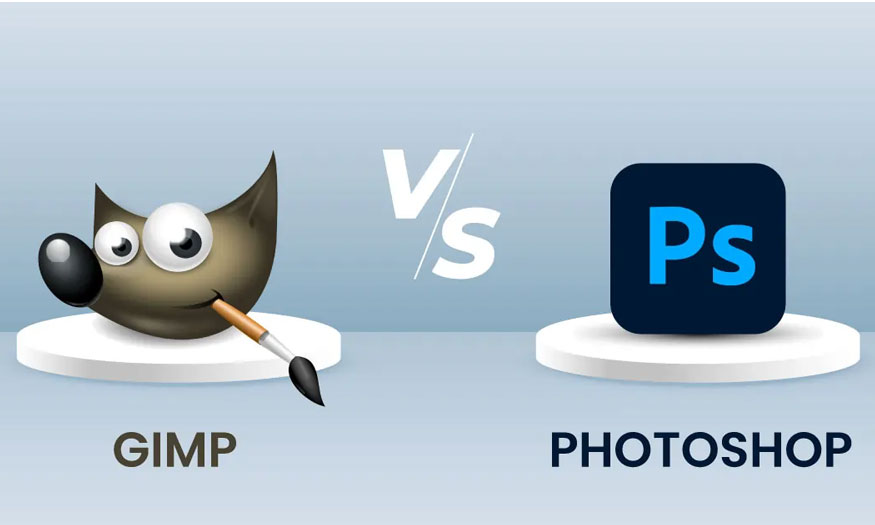
Key tools you’ll likely use:
- Clone Stamp Tool: Copies nearby pixels to paint over the watermark areas
- Healing Brush Tool: Blends texture and tone for smoother transitions
- Content-Aware Fill: Automatically fills in selected areas using surrounding content
- Layer Editing: If the watermark is on a separate layer, you might just be able to delete or hide it
This method works well when you need pixel-perfect results or when AI struggles, like with intricate textures or overlaid graphics. It also gives you the flexibility to refine specific areas, such as facial features or text that AI might blur or misinterpret.
However, the downside is the time investment. Removing a full Shutterstock watermark manually, especially across a large image, can be tedious. It’s also not ideal if you’re working with a large batch of images or need quick turnaround.
Crop or cover the watermark creatively
If you’re working with Shutterstock images that only have watermarks on the edges or in non-essential parts of the image, a clever crop or content overlay might do the trick, without heavy editing or AI.
- Crop it out
Use any image editor: Preview (Mac), Paint (Windows), Canva, or even your phone’s default tool, to crop out the watermarked areas. Shutterstock watermarks are often repeated diagonally, but sometimes the center or subject of the photo is still usable with smart framing.
Use aspect ratios that work for your platform (e.g., 4:5 for Instagram, 16:9 for YouTube thumbnails) to naturally crop without losing key content.
- Overlay with text or design elements
If you’re making a mockup or concept design, consider covering the watermark with a logo, text, shape, or color block. This can work well for internal use, pitch decks, or personal references.
Example: Add a placeholder CTA button over a watermarked corner of an e-commerce photo
Tips for better watermark removal results
Whether you’re using an AI tool like Dewatermark.ai, editing manually, or creatively cropping, a few small tips can make a big difference in how clean your final image looks.
Use high-resolution previews when available
The better the source quality, the better the result. AI performs best when it has more pixel data to work with, so if Shutterstock offers a large-size preview, use it. Low-res images are harder to restore cleanly and may show artifacts after watermark removal.
Don’t over-edit
Sometimes, trying too hard to remove every last trace of a watermark can lead to awkward textures, blurry spots, or uneven lighting. If the watermark is subtle or falls on a busy background, minimal editing might actually look more natural.
Zoom in to double-check details
After removing a watermark, especially from a busy or textured background, zoom in and inspect the fine details. Some watermarks leave faint traces or slight texture mismatches; clean those up manually if needed.
FAQ on Shutterstock watermark removal
Can I legally remove the Shutterstock watermark?
Watermarks are there to protect copyright. Removing them without purchasing the license may violate Shutterstock’s terms and copyright laws. However, people sometimes remove watermarks for internal use, mockups, or non-commercial projects, but it’s important to understand the legal risks if you’re using the image publicly or commercially.
Can I use Dewatermark.ai on my phone?
Yes! Dewatermark.ai is fully optimized for mobile browsers like Chrome, Safari, and Firefox. You can upload, process, and download images right from your smartphone or tablet, no app needed.
Will the image quality be affected after removing the watermark?
Not with Dewatermark.ai. The tool is designed to preserve the original resolution and image sharpness while removing watermarks cleanly. You get realistic results without any obvious blur or distortion.
Do I need editing skills to use it?
Not at all. Dewatermark.ai is beginner-friendly. You just upload the image and let the AI handle everything. No Photoshop knowledge, plugins, or installs required.
Watermarks may serve a purpose, but they can also get in the way of creativity, especially when you’re brainstorming, designing, or testing ideas. Whether you’re mocking up a campaign or simply cleaning up an image for personal use, there are smart, efficient tools out there to help.
Dewatermark.ai stands out as a powerful, AI-driven option for removing Shutterstock watermarks with precision and ease – no blur, no stress. And if you prefer hands-on control or crafty workarounds, manual tools and cropping techniques have their place too.
Whatever method you choose, one thing’s clear: your images don’t have to stay watermarked forever.