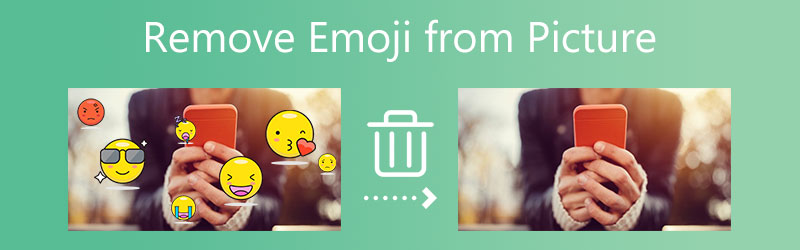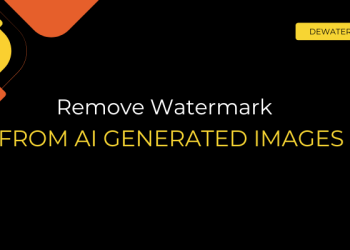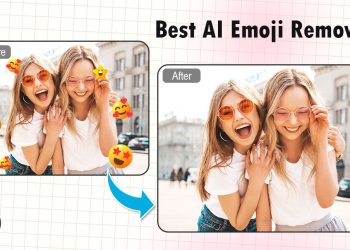Emojis can be fun, until they get in the way. Whether someone added them to your image as a joke, you used them to cover something up temporarily, or you’re editing an old photo for professional use, there are plenty of reasons you might want to remove emojis from a picture.
The good news? You don’t need Photoshop or expert skills to do it. Dewatermark has just launched a new feature: remove emojis from images using AI. Let’s explore how it works and how you can try it on your phone or computer.
Remove emoji from pic with an online AI-powered tool
So, you took the perfect selfie, but someone (maybe even you) slapped an emoji over your face or outfit. Now you want it gone, cleanly, easily, and without turning your photo into a cursed glitch-fest.
Let’s be real, manually scrubbing out an emoji pixel by pixel is so 2010. If you want your emoji gone in seconds (and we mean seconds), Dewatermark.AI’s Emoji Remover is your new bestie.
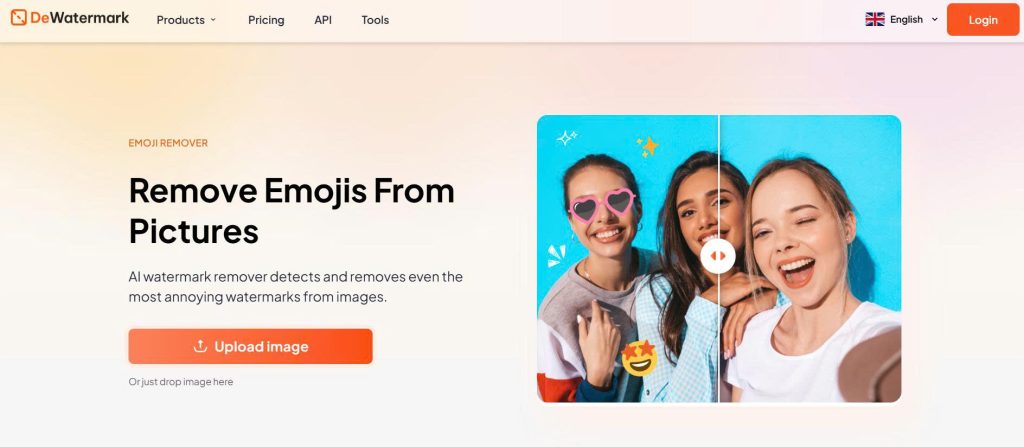
Dewatermark.AI is an AI-powered web app that removes unwanted elements from photos: watermarks, logos, text, and yes, emojis too. It’s designed for people who want fast, clean edits without Photoshop headaches or having to pay for complicated apps. Think of it as your one-click undo button for messy pics.
Behind the scenes, Dewatermark.AI uses deep learning models trained on thousands of image patterns. When you upload your photo, the AI scans it to detect foreign overlays (like emojis) and then reconstructs the original content that would’ve been underneath it, using similar textures, lighting, and background cues.
Dewatermark doesn’t just delete the emoji. It rebuilds what was likely behind it.
It’s like if a retoucher had hours to spend on your pic, but this happens in seconds. Magic? No, just really good AI. That’s why the result doesn’t look like a messy blur or a smudge; it looks natural, even seamless.
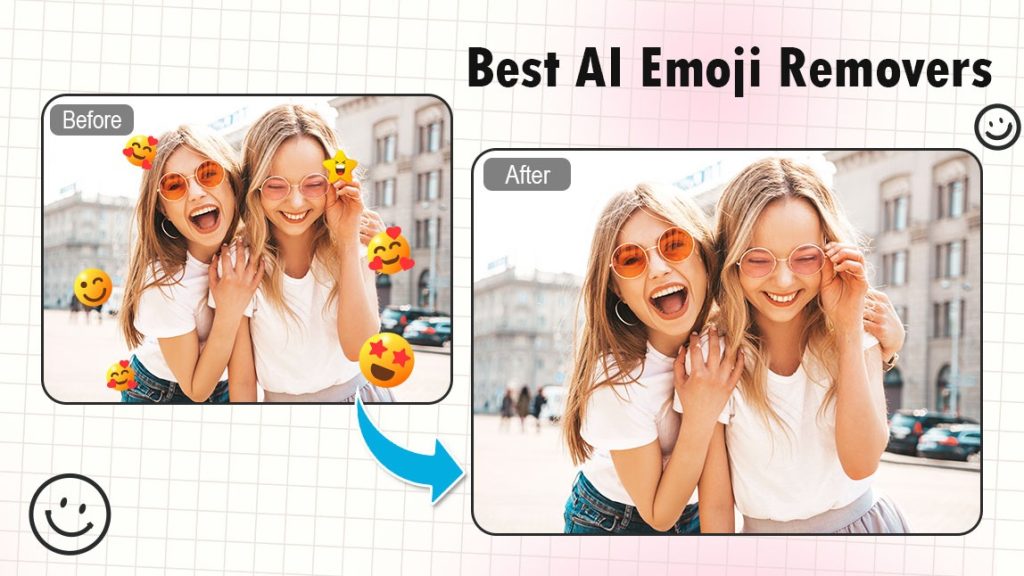
You upload the photo, the tool finds the emoji, and poof – gone. It fills in the background so the image doesn’t look like it’s been tampered with.
Step-by-step: How to remove an emoji with Dewatermark.AI:
- Open dewatermark.ai/emoji-remover in your browser.
- Upload your photo: Drag and drop the image or click to upload from your device.
- Let the AI do its thing: The tool will automatically detect and highlight the emojis.
- Click the “Remove” button, and AI will instantly remove the highlighted emoji
- You can use the manual brush to clean up anything left behind.
- Download the final pic: Click download, and boom, you’ve got an emoji-free masterpiece.
You don’t even need to sign up or install anything. It’s all online.
Dewatermark’s emoji remover stands out for its simplicity and effectiveness. The AI is impressively accurate, delivering natural-looking results even when dealing with tricky overlays. It works directly in your browser, so there’s no need to download any software, and the process only takes a few seconds, making it ideal for users who want quick, clean edits with minimal effort. Another plus is its support for a variety of image formats, making it flexible for different use cases.
Now, not to be a hater, but it’s not flawless. If your background is doing the most (think: crazy patterns or textures), the tool might need a second try. But all in all? Dewatermark is still that girl when it comes to cleaning up your pics.
How to remove watermak from pdf online
Use your phone’s built-in editor to remove emojis from pictures
Not every emoji crime needs a full AI trial; sometimes, a quick cover-up is all you need. Your phone’s native photo editor can do a decent job if the background isn’t wild.
On iPhones, just open the photo in your Photos app and tap “Edit.” From there, head into Markup mode. This is where the magic (or, let’s be real, the emoji hide-and-seek) happens. You can either blur the emoji out or draw over it using a solid shape or color that matches the background. It won’t restore what was underneath, but it will hide the evidence like a pro.
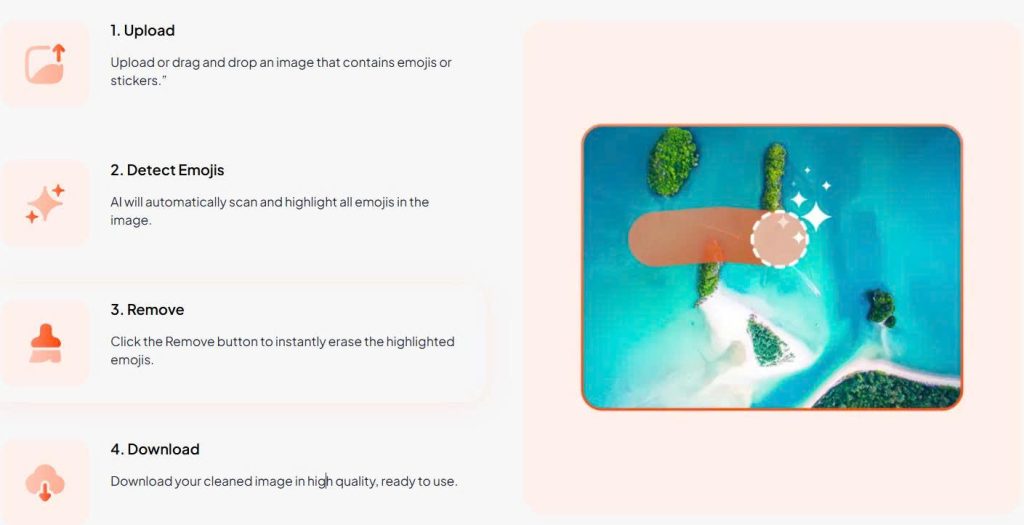
- Open the photo
- Tap “Edit” → then “Markup” → Use the blur tool or draw a solid shape (color match it if you’re feeling extra) to hide the emoji
On Android, it depends on which gallery app you use. If you’re using Google Photos, hit “Edit” and look for the Spot Fix or Markup tools. Some default gallery apps (like Samsung’s) also let you brush or paint over small areas. Again, you’re not removing the emoji per se, you’re just making it disappear from sight with a little visual trickery.
- Open your pic
- Tap “Edit” > try Spot Fix or use Markup to scribble over that little emoji intruder
It works best when:
- The emoji is sitting on a plain, untextured background (think: sky, wall, blank space).
- You just need a fast fix that looks neat from afar.
- You’re not trying to recover what’s underneath, just cover it up and call it a day.
TL;DR: It’s the emoji version of putting on a hat because you skipped washing your hair. Not a deep cleanse, but it gets the job done.
Use Photoshop or other editing software (if you’re pro)
If you’re comfy with advanced tools like Photoshop, you’ve got the full VIP backstage pass to clean edits. Removing an emoji from a photo using pro software isn’t just a simple tap-and-go – it’s an art form. But with the right tools (and a little patience), you can get chef’s kiss results.
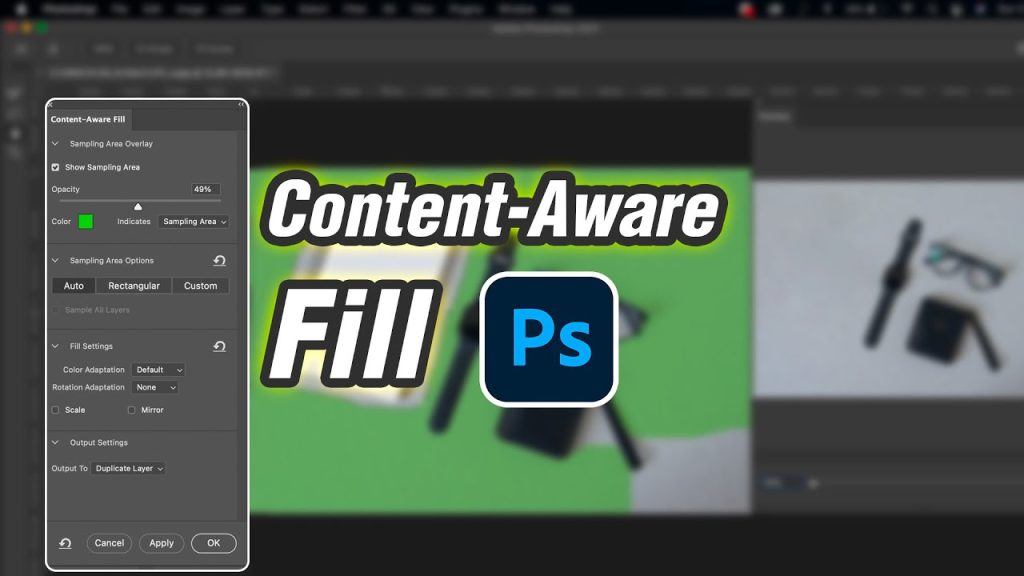
How to do it in Photoshop:
- Open the photo in Photoshop.
- Use the Lasso Tool or Object Selection Tool to select the emoji you want to remove.
- Go to Edit > Content-Aware Fill. Photoshop will analyze the surrounding area and try to blend in the missing parts naturally.
- Tweak the fill settings if needed, then hit Apply.
- Use the Clone Stamp or Healing Brush Tool to manually refine any weird patches or leftover edges.
Photoshop gives you the most control over textures, shadows, and details. It’s especially great when the emoji is sitting on a complex background (like textured walls, patterned clothes, etc.) that AI tools might not perfectly guess.
However, this method takes time and skill, you need a decent grasp of Photoshop to avoid making your pic look worse than before.
FAQs (a.k.a. emoji eraser hotline)
Can I remove emojis from screenshots?
You can, but it depends on the method and what you’re working with. AI tools like dewatermark.ai can help blur or even fill in the missing background, but don’t expect miracles from the built-in editor in your phone, especially if the emoji is covering complex stuff like text or faces. Screenshots are tricky, but not impossible.
Will the background be restored accurately?
Sort of. AI tools do their best to “guess” what’s behind the emoji, using surrounding pixels and pattern recognition. If it’s a simple background (like a wall, sky, or table), results can be surprisingly clean. But if it’s detailed (like a printed shirt or a crowded room)? It might look… AI-generated. So manage those expectations.
Is it legal/ethical to remove emoji overlays?
Technically, you’re editing an image, and that’s not illegal. But ethically? Depends. If the emoji was added for privacy (like to cover someone’s face), removing it without consent is a no-no.
Are there privacy risks when uploading photos?
Yes, but not all tools are created equal. Some free AI editors might store your images or even use them to train their models (yikes). That said, trusted tools like Dewatermark.AI are much safer: according to their privacy policy, your photos are automatically deleted after processing, and they don’t store or use your data.
Always use trusted tools with clear privacy policies.
Whether you’re tidying up a photo for the ‘Gram or need that clean aesthetic for something more serious, removing emojis from a screenshot doesn’t have to be a tech nightmare. From AI-powered tools like Dewatermark.AI to pro-level editing in Photoshop, there’s a method for every skill level and vibe.
Just remember: while it’s totally okay to clean up your own pics, always be respectful of others’ content and privacy. Use your editing powers for good, not ghosting receipts or rewriting the past