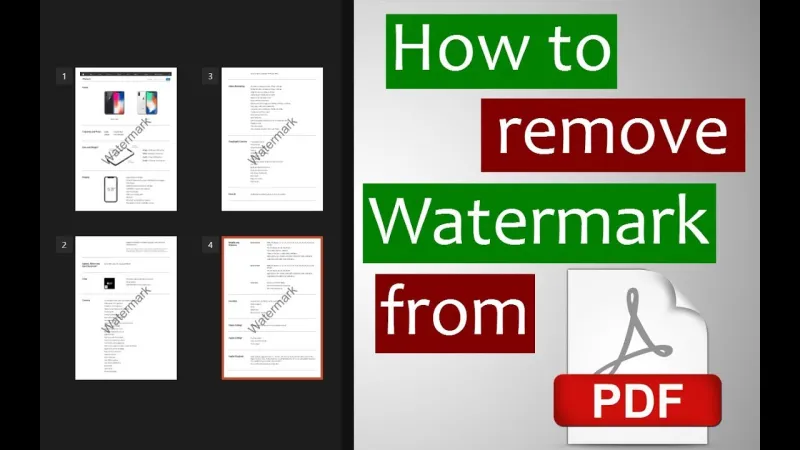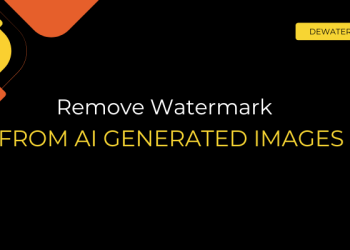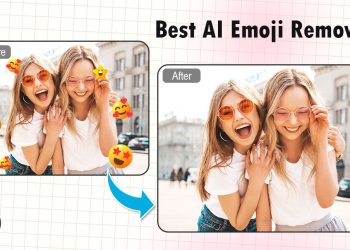PDFs are one of the most common formats for sharing reports, eBooks, invoices, and other documents, but they often come stamped with distracting watermarks like “Confidential,” “Demo,” or a company logo. Whether you’re reusing a document you created, preparing files for a presentation, or cleaning up a scanned form, removing these watermarks can help make your PDF look clean and professional.
The good news? You don’t need any complex software like Adobe Acrobat Pro. In this guide, we’ll show you how to remove watermarks from PDFs quickly and securely online using Dewatermark.AI – a free, browser-based tool that does all the work for you.
How to remove a watermark from a PDF online automatically
Dewatermark.ai is an AI-powered online tool that helps users remove watermarks from images and PDFs – completely online, without any software installation. It’s designed for speed, simplicity, and privacy, making it ideal for anyone who wants to clean up visual content in just a few clicks.
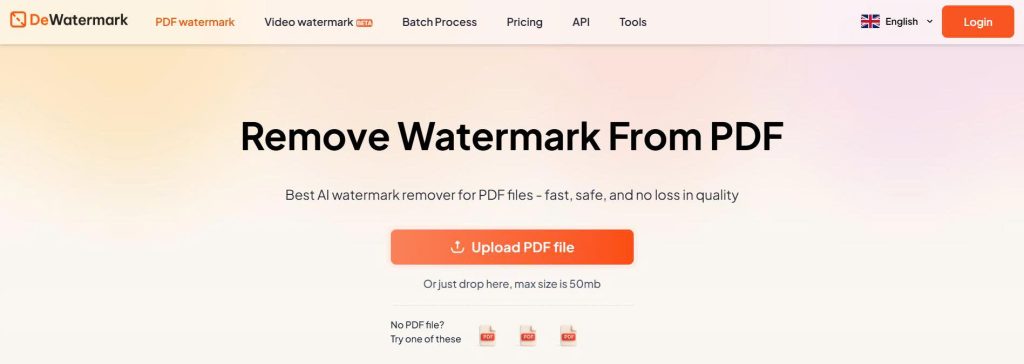
While it’s widely known for removing image watermarks, Dewatermark also offers a specialized PDF watermark remover that works directly in your browser. Whether you’re dealing with logos, text overlays, or page-stamped marks, it can detect and erase them while preserving the document’s layout.
Step-by-step guide: How to use Dewatermark.ai for PDFs
- On your browser, go to the Dewatermark official page at: dewatermark.ai/pdf
- Click the “Upload PDF” button or drag and drop your file. It supports multi-page PDFs and common watermark types. The max size is 50mb
- Dewatermark will scan and display all pages in your PDF files and prepare them for processing.
- Click “Get 1st page” to remove the watermark from one page. Click “Get Full” to remove watermarks from all pages. AI will automatically analyze and clean the watermark across all pages, typically within seconds.
- Your watermark-free PDF will be available to download immediately. No loss of formatting, text, or design. Click “Download” to save the clean version to your device.
Why Choose Remove Watermark From PDF Files With AI?
There are many ways to try removing watermarks from a PDF, but most of them either require technical skill, expensive software, or end up damaging your file’s layout. Dewatermark.ai stands out by combining speed, intelligence, and simplicity in one seamless online tool.
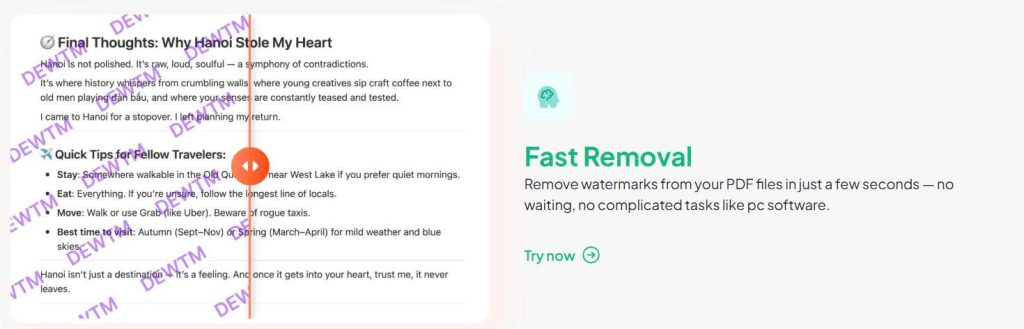
Smart AI-powered detection
Dewatermark’s advanced AI doesn’t just blur or crop; it intelligently detects watermark layers, even faint or semi-transparent ones that are hard to spot. This makes it far more accurate than manual tools or generic PDF editors.
No need to wait minutes or queue up in processing lines. Dewatermark.ai processes your PDF in just a few seconds, even with multi-page documents.
No editing skills required
Unlike tools like Adobe Acrobat or GIMP, you don’t need to know how to edit layers, select objects, or use clone tools. Dewatermark does all the work automatically.

Layout-preserving output
It ensures that your original PDF formatting: fonts, margins, graphics, spacing, tables,… remains untouched. The watermark is removed, but everything else stays perfectly in place.
Privacy-first approach
Your documents are SSL/TLS encrypted during upload and download, and all files are automatically deleted within one hour. Nothing is stored or shared.
100% online, works on all devices
No downloads, no browser extensions, no OS limitations. It works smoothly on Windows, macOS, Linux, mobile, and tablets, right from your browser.
Built for scale
Whether you’re removing a watermark from a single invoice or a 50-page business document, Dewatermark scales effortlessly without slowing down. If you want watermark removal that’s fast, clean, secure, and frustration-free, Dewatermark.ai is hard to beat.
Common types of PDF watermarks
Watermarks in PDFs come in many forms, some obvious, others more subtle. They’re usually added to control distribution, indicate status (like “Draft” or “Confidential”), or promote the software used to create the file.
- Text-based watermarks: These are the most recognizable, stamped across the page with words like “Confidential,” “Do Not Copy,” “Sample,” or “Draft.” They’re often semi-transparent and appear diagonally or in the center.
- Logo or image watermarks: These might include a brand’s logo or a stock image platform’s watermark, often placed in the corner or tiled across the page.
- Repeating pattern watermarks: These are typically overlaid in a tiled fashion (like a checkerboard), making them harder to ignore and remove manually.
- Software trial watermarks: Free PDF editors and converters often insert watermarks like “Created with XYZ PDF Tool” or “Trial Version” at the top or bottom of every page.
- Footer/header stamps: Some PDF tools automatically include date stamps, usernames, or document version numbers in headers or footers. These can also be considered watermarks if you want to clean up the document.
The type of watermark in your PDF will determine how easy it is to remove.
Pro tips for the best watermark removal result
While Dewatermark.ai is designed to be quick and effortless, following a few best practices can help you get even cleaner results, especially with more complex PDFs.
Use high-quality, original files
Try to use the original PDF file rather than scanned or compressed versions. Higher-resolution PDFs give the AI more detail to work with and increase the success rate of watermark removal.
Avoid overly dark or low-contrast documents
If the watermark blends too closely with the background or text, results might vary. For scanned documents, a clean contrast between the watermark and content improves accuracy.
Tips for scanned PDFs
If you’re uploading a scanned or image-based PDF, make sure it’s:
- Not too blurry
- Not skewed or cropped
- Free from excessive noise (e.g., old photocopy marks)
These factors can make it easier for the AI to detect and isolate the watermark.
Don’t stack edits
If a document has already been edited or flattened multiple times, watermark elements might be more deeply embedded. In that case, try uploading the earliest version you can access.
Batch-process larger jobs with care
If you’re removing watermarks from many documents, take advantage of Dewatermark’s clean UI and fast performance, but double-check a few samples before processing entire batches to ensure consistency.
FAQs on PDF watermark removal
Does Dewatermark work on mobile?
Yes. Dewatermark.ai is fully optimized for mobile browsers, including Chrome, Safari, and Firefox. You can upload, process, and download PDFs directly from your smartphone or tablet without installing any apps or software.
Will the file quality be reduced after removing the watermark?
No. Dewatermark.ai is designed to preserve your original PDF resolution, formatting, and layout. Fonts, images, margins, and spacing all remain intact after the watermark is removed.
Is it legal to remove watermarks from a PDF?
It depends on the context.
- If you own the document or have permission to modify it (e.g., for personal, educational, or authorized business use), it’s generally legal.
- If the file is copyrighted or you don’t have permission from the content owner, removing the watermark could violate intellectual property laws.
Always make sure you have the right to edit the file before using a watermark removal tool.
Is it free to remove watermarks from PDF files on Dewatermark.ai?
You can try the tool for free with a preview or by removing the watermark from the first page of your PDF. To process the entire document, you’ll need to purchase credits. This pay-per-use model keeps it affordable, especially for occasional users.
Is my PDF safe when I upload it to Dewatermark?
Yes. Your file is protected with SSL/TLS encryption during upload and download. Dewatermark.ai follows a privacy-first policy:
- Your files are not stored permanently
- They are automatically deleted within one hour
- Your documents are never shared or used for any other purpose
Does it work on scanned or image-based PDFs?
Yes, Dewatermark.ai supports scanned PDFs and image-based documents.
Its AI can detect and remove visible watermarks, including semi-transparent text, stamps, or logos, even in scanned materials. For best results, use clean, high-resolution scans.
Removing watermarks from PDF files doesn’t have to be complicated or expensive. With smart AI-powered detection, layout preservation, and full mobile support, Dewatermark.AI is a top choice for anyone who wants clean, watermark-free PDFs in just a few clicks. Just remember: always use the tool responsibly and only remove watermarks from files you have the right to edit.
Give Dewatermark.ai a try today – and see how simple PDF cleanup can be.